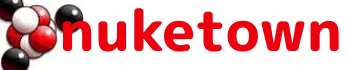After messing around with my iPod last night, I figured out that there was a solution to my “overflow” problem. To re-cap, when you have more tracks than will fit on your iPod, iTunes will automatically create a sort of master play list and load that onto your iPod.
This is a simple solution to the overflow problem, but the only downside to it is that all of your own playlists are ignored in favor of this new uber playlist. So what’s a geek to do? Why, take control yourself naturally, which you can do by clicking on the iPod preferences button (it appears in the lower right-hand corner when you’ve got your iPod connected). Oddly, you can’t simply get to iPod preferences by going to Edit > Preferences in iTunes; that brings up the prefs for iTunes, and doesn’t include any iPod settings.
Anyway, when you get your iPod preferences up, you’ll find three options: 1) Automatically Update All Songs and Playlists, 2) Automatically Update Only Selected Playlists and 3) Manually manage songs and playlists.
#2 allows you to pick and choose which playlists get synched automatically. So in theory, when my iPod overflowed, I could have just de-activated the auto-synch for all of the books I wasn’t listening to at the time. When I wanted to listen to them again, I could just re-check them.
Given that I can always re-download the books from Audible.com, or re-import them from the DVD I burned, and that I really don’t need a few gig of books cluttering up my hard drive, this isn’t something I’ll use right now. But it’s nice to know it’s a possibility.
There one other thing I learned during all of this — do not delete the uber playlist that iTunes creates for you when your capacity is exceeded. If you do so, iTunes will generate an error whenever your iPod is plugged in, saying that the iPod can’t be updated because the chosen playlist can’t be found. Near as I can figure, this is because when iTunes creates the list, it automatically switches itself to Mode #2 (Automatically Update Only Selected Playlists) and only selects the uber playlist for update. With that list deleted, it gets confused. The solution to that particular problem is to switch to Mode #1 (Automatically Update All Songs and Playlists), close out, then re-launch iPod preferences and switch back to Mode #2. iTunes appears to re-compile its roster of playlists when you do this, and if you browse the list, you’ll see that the problem child is now gone.