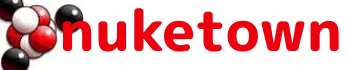When it comes to operating systems, I’m not an early adopter. Part of this is work — our support for the most recent Mac operating system tends to lag a few months behind the official release as we wait for software and network partners to replace upgrades that run with the OS. I’m also gun shy when it comes to upgrading my core operating system; when I have things working the last thing I want to do is break it. As a result I only converted to Mac OS X Lion (Mac OS X 10.7) earlier this year, and I’m holding off upgrading to Mountain Lion (Mac OS X 10.8) until I know that we’ve got the bugs worked out.
That said, Lion has enough bugs of its own to keep me occupied.
Changing Lion’s default Mail view
One of the most annoying things I discovered after upgrading to Lion was its default Mail view. Out of the box it wants to display messages with a preview; this hogs up screen real estate, and makes it more difficult for me to skim my inbox. I prefer to not have a preview and simply see the subject lines of my emails. Fortunately there’s a to revert to the old way of viewing things:
- Launch Mail
- Go to Mail > Preferences
- Choose the “Viewing” button
- Check the box next to “Use classic layout”
- Close the window
- Your mail will now display sans preview text.
This change has been a big productivity boost for me as it allows me to see all of my mail at a glance (assuming I’m able to keep my inbox to under 50 messages).
Removing Broken Links from the Sidebar in Lion
I was cleaning up my Mac today and discovered I had a couple of sidebar links that I didn’t want. I also found that I had a saved Spotlight query that I couldn’t remove.
Some of the sidebar links (like “All Files” ) I could remove using Finder > Preferences > Sidebar and deselecting the unwanted options. Folders I didn’t need any more could be removed by right-clicking on the folder and choosing “Remove From Sidebar”. The Spotlight query was more troublesome, as right-clicking yielded nothing. Thankfully I found the blog post “Removing broken links from sidebar in Lion” which explained you can fix this by holding down the command key and dragging the offending item to the trash.
GPG Mail under Mail 5.3
I recently upgraded to Mail 5.3 as part of Mac OS X 10.7.5 and discovered that GPG Mail had broken. I use this to encrpyt emails, and having it broken was a potentially big deal. Fortunately I found this ticket on the project’s web site — Mail Version 5.3 (1283) rejects GPGMail — that explained that a fix could be found in the latest bleeding edge nightly build.