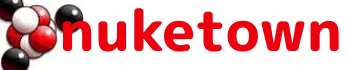I spend a lot of time on the Mac — at work, at home, when I’m dreaming. These are the hacks that I use almost every day to get the most out of my computers.
Zoom in on anything
For a zoomed in view of anything on your computer, hold the CTRL key and then brush upwards on your trackpad with two fingers. To zoom out, hold the CTRL key and brush downwards with two fingers.
Get Google Talk working with iChat
There is no Google Talk client for the Mac, but you can access its instant messaging capabilities by setting up Jabber in iChat. This will not support voice chat, but it works just fine for text. Learn how to set up Jabber via this Google help page.
Fast launch applicatons from the dock
Sometimes you want to quickly browse your full list of applications without delving into the Finder and clicking on the “Applicatons” folder (or following a shortcut from the Desktop).
A hack I learned by visiting the Apple Store was to drop a shortcut to my Applications folder. Under 10.4 Tiger, you could then right-click on the folder and see a full list of all your apps. Then select the one you want, and it launches.
Under 10.5 Tiger, the functinality changed with the introduction of Stacks. The idea of Stacks is that it will display a fan, a pop-up grid, or a list of files when you click on such a shortcut from the Dock. You can set how the Stack appears by dragging the folder to your dock, then CTRL-clicking on the folder and choosing the view you want from the pop-up list that appears.
Application Switching
To quickly jump between applications, I use the Command (Apple Key) + Tab combination (essentially the same as Alt-Tabbing on Windows). This brings up a pop-up window that lets you tab (or arrow key) to another application.
Expose
Expose is a feature that’s been around since Mac OS 10.3 Panther, but a lot of people don’t take full advantage of it. By default, it’s triggered by hot keys:
- F9: Show all open windows
- F10: Show all application windows (current app)
- F11: Show Desktop
I prefer to map these to hot corners on my Mac, which allows me to quickly rearrange windows or view the desktop with a mouse gesture. My setup is:
- Lower Left corner: Show all open windows
- Lower right corner: Show desktop
- Upper right corner: Show all application windows (current app)
I don’t use the upper left corner because the Apple menus there, and it’s too easy to accidentally trigger Expose. I find Expose the easiest way to flip between open windows when I have a small blizzard of them open. Otherwise, I use Command-Tab.
Turn on Tabbed Browsing in Safari
After years of using Firefox, tabbed browsing second nature to me. To enable it in Safari:
- Launch Safari
- Preferences > Tabs > Enabled Tabbed Browsing
Turn on Check Spelling as You Type in Safari
When you’re posting to a blog or a forum, it’s nice to know when you’ve spelled something wrong. Firefox supports spell checking in browser text fields by default; in Safari you need to turn it on:
If you’re using Safari 2:
- Launch Safari and go to a web page with a text field
- Put the cursor in a text field in your web browser.
- Go to Edit > Spelling > Check Spelling As You Type.
If you’re using Safari 3:
- Go to Edit > Spelling & Grammar > Check Spelling As You Type.
- You can also turn on grammar checking in Safari 3.