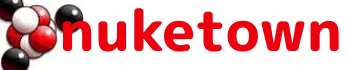One of the things I enjoy about my Mac is stumbling across different applications (or uses for applications) that I never knew it had. Some of these are legacies of earlier versions of the OS, introduced before being supplanted by some later software, while others are simply obscure, lurking in the corners of your Applications folder until the time you need them.
Here are five such apps that you might never have known you had, but which can be exceedingly useful in your day-to-day work.
Image Capture
This is a standalone app used for importing images from digital cameras. It used to be the primary way of getting photos onto your Mac – it would launch when you connected a digital camera. That’s been subsumed by iPhoto, but you can still use it to import photos. More importantly, you can also use it to control your USB scanner; simply launch the app and tell it to import an image from your scanner.
This is useful when you need to quickly connect to a scanner, and don’t want to muck about with installing new scanner software on your Mac (or if you simply don’t want to junk up your Mac with a bunch of third-party scanner software).
- Location: Applications > Image Capture
Preview
You may have used Preview to read PDFs, but did you know you can do screen captures with it as well? Launch preview then go to File > Grab; you can choose from “selection”, “window” or “timed screen” (which will capture your entire screen after a certain number of seconds).
Preview is great when you’re writing documentation, but it’s also useful when reporting problems with an app; just load up Preview, do a screen grab of the problem you’re having, and e-mail it off to your IT support folks.
You can also use the standalone app Grab for this (Location: Applications > Utilities > Grab).
- Location: Applications > Preview
Chess
Each Mac ships with a full-blown chess program. It has a rotatable 3D board, four different board styles (wood, metal, marble grass) and four piece styles (wood, metal, marble, fur). You can have the Mac speak its moves, and can even configure it to support speech recognition.
In addition to standard chess it has thee variants. In “Crazyhouse” when you take a piece, you get a corresponding piece of your own to drop on the board wherever you want. In “Suicide”, the winner is the first player to lose all of his pieces or have no legal moves left. Your king has no particular value and can be lost like any other piece. Each turn, if you can capture a piece, you must capture that piece. “Losers” is similar to “Suicide”, except the king follows the normal chess rules (e.g. it can be checked, you must evade check, etc.).
- Location: Applications > Chess
Font Book
Publishing professionals and font nerds likely have dedicated font management applications installed on their Macs. Font Book is for the rest of us. It allows you to install or remove font sets, and will show you previews of any fonts installed.
You can create your own font collections, which is useful if you have a lot of fonts to organize and validate a font to make sure it will work on your Mac.
- Location: Applications > Font Book
Automator
Automator is a cool little app that allows you to create drag-and-drop workflows for your Mac. As its name implies, it allows you to automate repetitive tasks. For example, let’s say you had a folder that contained a bunch of nested subfolders, each containing a number of JPEG, GIF and TIFF images. You want to copy all of the JPEGs to another folder.
If you’re a programmer, you’d handle this with a shell script; if you’re not, then you’d laboriously go through each folder, find the JPEGs, and copy them over to the destination folder. With Automator though you could quickly create an script to do all this, all without writing a single line of code.
It comes with a number of default scripts for different Apple apps. For example, the “PDFs” library includes options to extract metadeta and text, turn PDFs into images, search PDfs, or watermark a PDF. The “Images” tool lets you to crop photos, create thumbnails, create a PDF contact sheet and much more.
It’s a cool tool set, and one that’s well worth checking out.
- Location: Applications > Automator